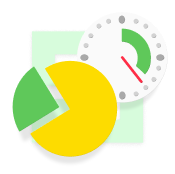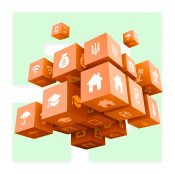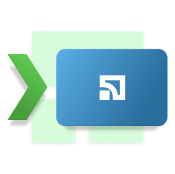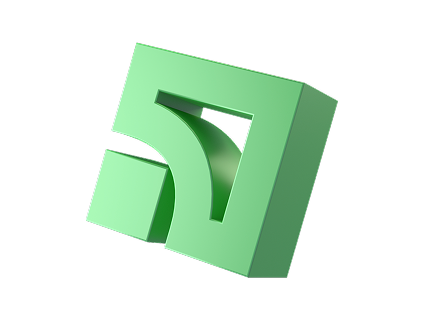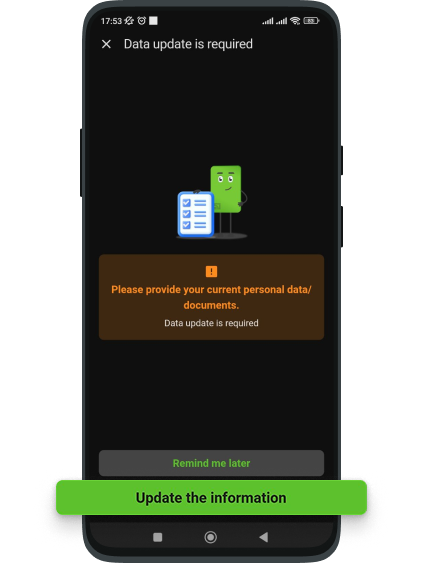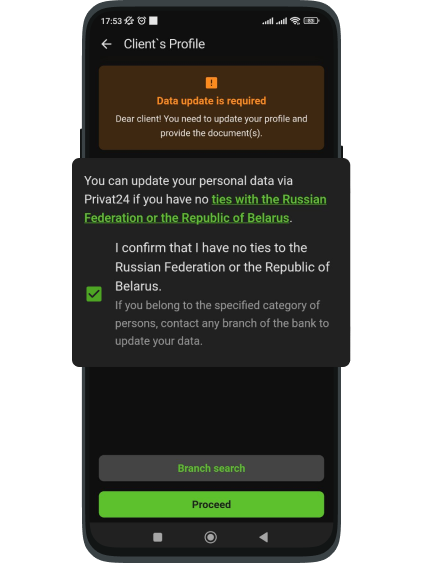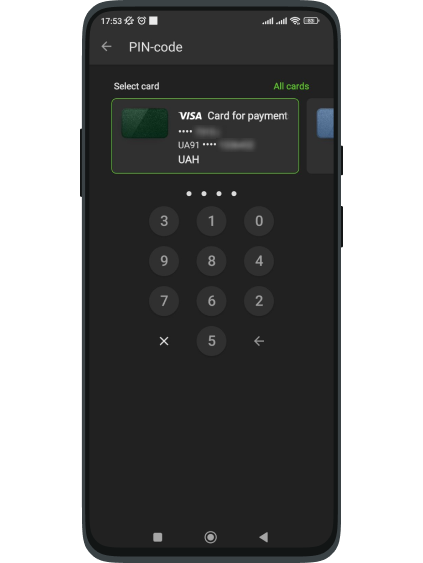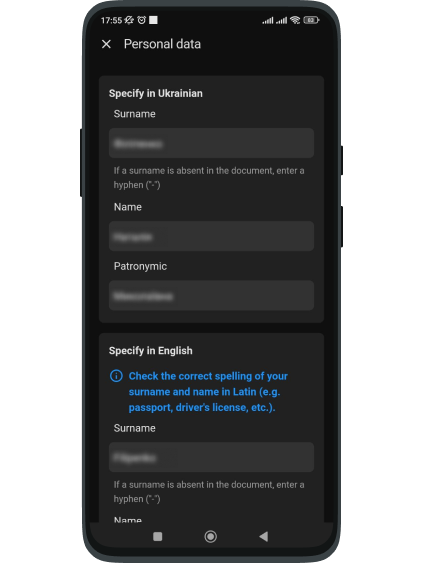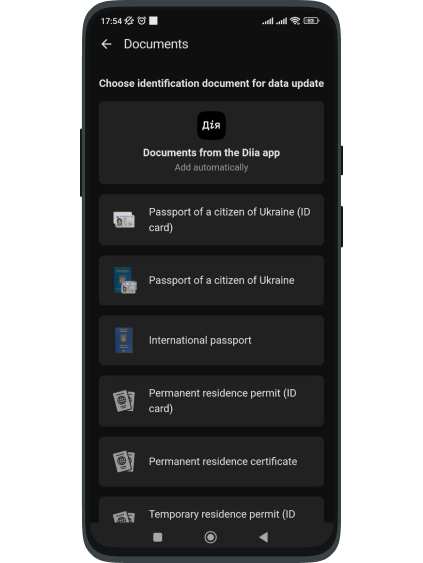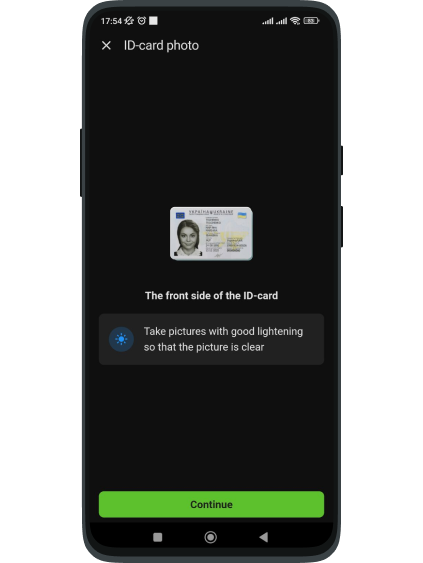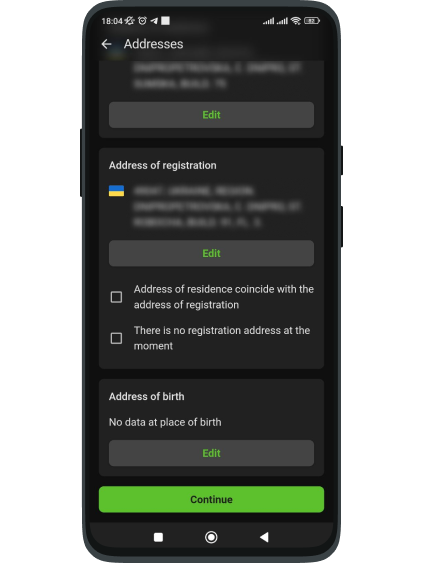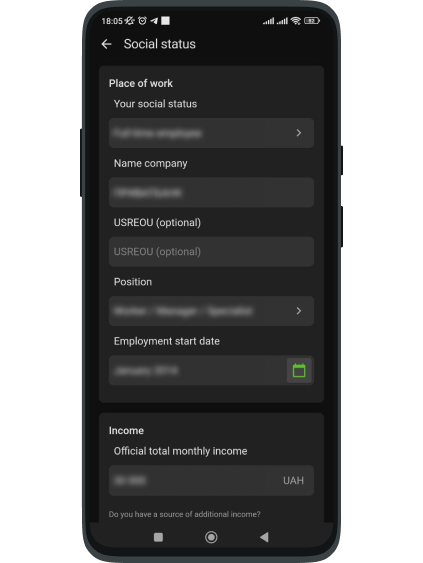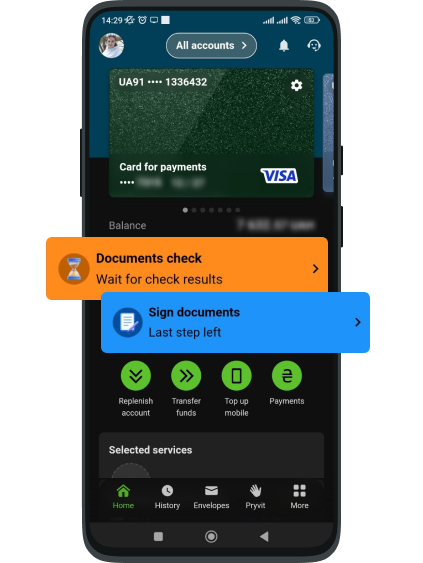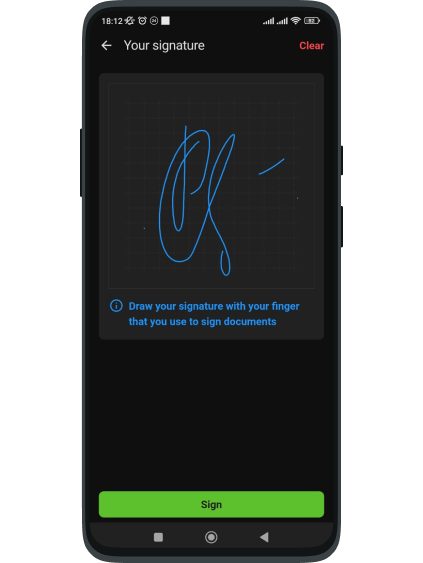We use cookies to operate the site and optimize services. By clicking “Accept”, you give your consent to the processing of personal data which may be obtained from the cookies. You can also go to the
Cookies Settings
The required cookies ensure basic functionality, e.g., by making our site secure, accessible and most important, always in action. We cannot switch these files off, as without them, our site will not function. However, you can switch them off by changing your browser settings, although this may affect the site functioning.